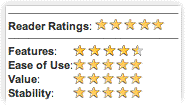Fast User Switching without wasting valuable space in your Menu Bar
Apple did a superb job with its new Fast User Switching feature in Panther (Mac OS X 10.3), but for users with long names, the associated menu item is a terrible waste of precious Menu Bar real estate. WinSwitch fixes that and brings a number of other powerful features that are not available on either Panther or Tiger (Mac OS X 10.4).
Wouldn't it be nice if you could access the feature through a compact, icon-sized Menu Bar icon? WinSwitch does exactly that, closely matching the performance and style of the Apple-provided menu, but without all the bulk. In fact, it even corrects some problems with Apple's menu by eliminating certain "daemon" users which shouldn't show up in the list, and by improving the alignment of user icons in the menu. WinSwitch gives you rapid access to the Accounts preference pane, and is completely customizable, allowing you to choose from six different menu bar styles:
You can also optionally include the all-powerful "root" user in the list of users displayed in the menu, auto-launch documents, applications or scripts on switching to and from other users, define a hot key to drop back to the login window, or tweak the display size of your user pictures (both in the menu bar and inside the menu itself) to your liking.
WinSwitch is a complete rewrite of the FUSe Menu Extra released in November by Martin Pittenauer of TheCodingMonkeys under a BSD license. This is a total revision of the code base to bring the user experience much more closely in line with Apple's version. Like FUSe, WinSwitch is freeware and the source is available under a BSD license.
User quotes
"Easily the best user switching app out and a must have for any Panther user"
"One word... GREAT"
"Works wonderfully"
Since releasing WinSwitch, there has been only one donation for every thousand downloads. I hope that if you value the product that you will consider making a donation, no matter how small.
Another way in which to support development is to provide a language localization.
Installation and removal instructions
To install WinSwitch, simply download and double-click the installer icon, then follow the instructions.
Note that although WinSwitch is installed for all users on your system, other user accounts must first activate it by double-clicking the "Activate WinSwitch" command (installed into "/Users/Shared/") the first time they wish it to appear in their menu bar. In subsequent sessions it will appear automatically. These requirements are explained at the end of the installation.
To remove WinSwitch, run the installer again and click the "Uninstall" button.
For more information about installing, uninstalling and how WinSwitch works with your system, see the FAQ.